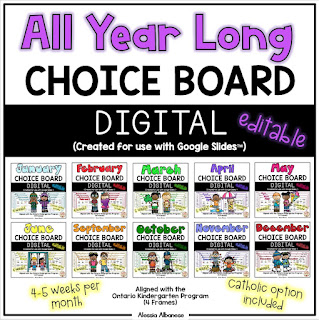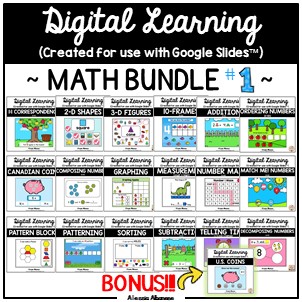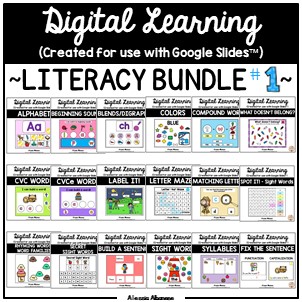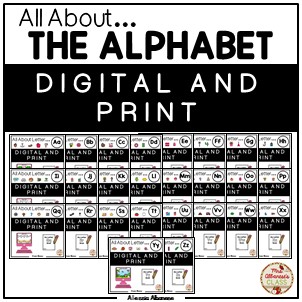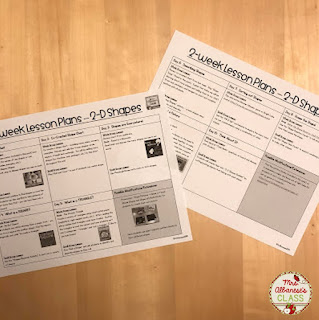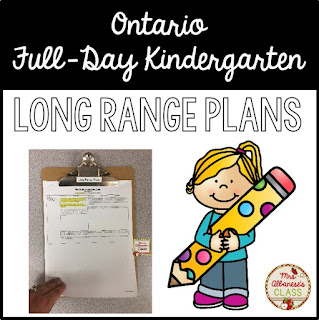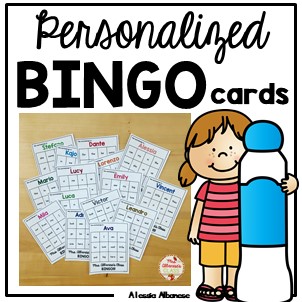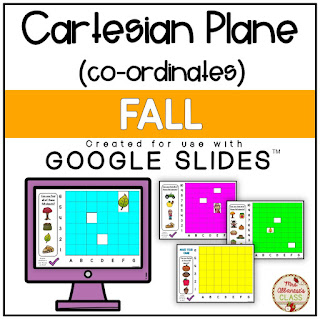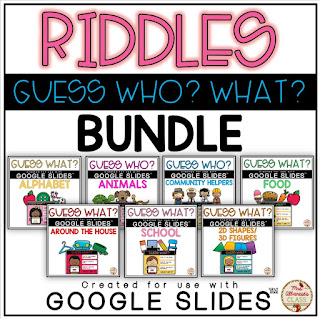Hybrid Learning in Kindergarten
These past few school years have been ROUGH (and that's putting it lightly!) for students, educators and parents. I know that we are all trying to make the best of it despite the circumstances, but it's HARD!
A few weeks ago, I had the privilege of presenting at the YRDSB Great Beginnings online course. We discussed some tips and tricks of teaching hybrid, including classroom setup, preparing for a supply teacher, assigning work for face-to-face students versus remote students, documentation/assessment and more!
I'm writing this blog post as a follow-up, with an open heart, being completely honest and transparent, as many of you asked me to.
The hybrid model of teaching refers to both face-to-face learners (F2F) and online (remote) learners in a "classroom" setting, meaning you are teaching two very different sets of students at the same time. I'm not going to lie....it's HARD!
Last school year, our board switched over to the hybrid learning model the second week of October, just after Thanksgiving. This was just thrown at us. No time to prep, think about what or how we will be adjusting our way of teaching, classroom set up, nothing! It was HARD! The teachers at my school put in long (and stressful) hours but we tried our best as we tackled this new way of teaching.
For those of you getting ready to teach this upcoming school year in a hybrid classroom, here are a few tips and tricks that worked for me. I want to stress a few things....it is HARD but take things slow, and do what is best for you and your students. What you see from others may not work for you and that's ok! Remember that this is a pandemic and we are trying our best to make things work for everyone!
Remember that depending on your board, there may be different requirements asked of you.
CLASSROOM SET UP
Let's start with the basics - classroom set up. So how do you create a welcoming classroom environment for those remote students learning at home? Think about how you can ensure they see everything you are presenting to the class, activities, displays or centres around the room, and, of course, interact with other students!
I always had a Chromebook plugged into my Brightlinks (SMART) board where I could project poems, songs, videos, or write on the board for all to see. I wanted to keep that because it worked well.
So I set up another Chromebook on a trolley, positioned in front of the Brightlinks board. The students at home could see me and my lessons at the front of the class. I used a guided reading trolley I purchased years ago through Scholastic but our principal was fabulous in ordering trolleys for teachers that did not have their own. Definitely a must! I love that the trolley has wheels on it so it can easily be pushed out of the way or around the room. That gives you the flexibility to "bring" the remote students to different groups or tables, depending on what you plan to do.
So my Chromebook set up near the board projected our lesson and the Chromebook on the trolley had a Google Meet open with the remote students.
Each morning I would turn the trolley around and have the F2F students come in and greet the online learners before the lesson. This gave the students a chance to get to know one another!
Our principal also bought each of us a microphone (off Amazon) that plugs into the Chromebook on the trolley. I would also suggest having some kind of document camera set up by the Chromebook connected to your board. We used the Osmo (again, fabulous principal!!!) which worked amazing! Just hook up the Osmo to an iPad, connect to Chromebook (which connects to board). I used this way of teaching mainly for math, when I wanted students to see the manipulatives I was working with.
I made these small signs for supply teachers or itinerant teachers who came into the classroom and needed to log into the Google Meet. I posted them at the front of the room (close to the board), on top of my trolley, inside my supply teacher folder...just about everywhere! LOL!
Click the picture on the bottom to download the editable version.
SUPPLY TEACHERS
Instead of adding the supply teacher and sharing my Google Classroom, I created a shared folder on Drive where I could upload important information, including day plans, attendance, schedule, copy of online work or Google Slides to share on the Brightlinks board, etc.
I simply shortened the link using bit.ly and included that link when I put in my absence. Once the day was done, I removed everything from the online folder. It worked well!
DOCUMENTATION/ASSESSMENT
Here comes the tricky part...how do you document and/or assess online students? Well, this is what worked for me...
I carry around a binder with tabbed sections (one per student). Each student has a page that outlines the 4 Frames in Kindergarten. I can quickly and easily record information this way, even for the remote students. I may jot down things students say, what I see them doing/engaging with, what their interests are, etc. Many educators prefer using technology to document (programs like SeeSaw or Google Keep). I've tried them both over the years but I love being able to quickly write down things before I forget (sometimes it takes too long to open the program, find the student/section and record). Again - do what works best for you and your students!
I also keep a clipboard with templates, checklists and assessment forms handy, especially for small group mini lessons. I was introduced to this way of documenting when I took Kindergarten Part 1 years ago with Joanne Babalis and have been using it ever since.
You can find these templates (and so much more!) in my Kindergarten Guide on TpT.
A few things to think about...
- you can have your remote students send in or attach photos of their work/play and insert them into an online portfolio (something simple like Google Slides works well!)
- think about how you can have your remote students work with your F2F students (perhaps move the Chromebook to the centre of a table for a few children to interact/discuss)
- I love having "Whole Group Sharing Time" daily (usually before lunch) and have both F2F and online students share (you can even turn the Chromebook for all to see)
SMALL GROUP MINI LESSONS
Here's another challenge -> how do you set up and include both F2F and remote students for small group mini lessons? Do you combine both remote and F2F in one group? I like to set aside a time daily and assign one group per day to meet with me. Because I was the only educator (I had a group of 15 last year), I combined both remote and F2F students. I actually brought the Chromebook right down to the floor so we could try to interact with each other! I used an iPad to project a book on Raz Kids/PM Readers for us to focus on and I could easily hold up any manipulatives (magnetic lettters, sight word cards, counters, etc). If you work with an ECE, discuss possible ways this may work -> my colleagues did it this way - one educator stays with F2F students and one works with remote (perhaps in a quiet place like a hallway).
I set up a schedule so parents at home would know when their child needed to be present for small group time. If it was not their child's day, asynchronous work was assigned (a choice board, Google Slides activities, etc. - see below). Again, think about how best you can schedule small group mini lessons into your day.
Here's a copy of my schedule from last year.
ASYNCHRONOUS TIME
You cannot be online the entire day so what happens then? I liked to prepare activities for the day/week for students to complete during asynchronous time. Build this time into your day. Perhaps you have a block where you take your class outside and, obviously, the remote students cannot join (I have tried, believe me, carrying the Chromebook around outside in our playground and it does not work! Don't laugh! LOL!).
Each week I would assign a Choice Board - hands-on activities students could complete with minimal help from parents. I would ask that parents take a few minutes at the beginning of the week to go over some possible choices for their child to work on each day.
You can find *editable* choice boards (for the whole year!) here if you are interested.
I would also assign simple Google Slides activities that didn't require a lot of parents support. Most of the activities were drag and drop (rather than typing which is difficult at this age). These work so well for asynchronous time!
Here are just a few of my favourite packs from my TpT store but I created a whole bunch if you are looking for specific topics!
Other things to think about...
I switched things up last year and began to set a schedule where each day something specific was taught, primarily for literacy. It made life soooooo much easier for myself and the F2F and remote students.
Here's how I planned for literacy:
Monday - journal (scrap paper or notebook)
Tuesday - letter of the week (alphabet)
Wednesday - "I Can Write!" focused writing lesson/task
Thursday - poem of the week
Friday - Child of the Day (scrap paper)
Here's something to keep in mind...my F2F students were able to complete learning tasks (like printing) right from a duotang prepared for them. Online students did not have these pages (and I didn't want parents to print) so I assigned a similar activity, focusing on the letter of the week, through Google Slides. This was another thing that worked so well! It was a lot of prep work, but setting up a weekly schedule where you know what you will be teaching ahead of time, makes it a little easier.
I used the Google Slides activities A LOT! You can not only send them to your remote students to complete but use them as part of your lesson! Project onto your Brightlinks board and voila! You have a great lesson ready to go!
You can find the above activities here:
With our math block in the afternoon, I was able to plan ahead by using my 1- and 2- week lesson plans found in my Kindergarten Math Units. Most of my math units include these!
Click below to download a FREE 2-week lesson plan for 2D Shapes!
If you're looking to plan ahead for the year (as best as possible), you may want to check out my
FREE Kindergarten Long Range Plans.
AN INCLUSIVE CLASSROOM
You'll want to rethink your lessons, activities and games to be sure to include both F2F and remote learners. I made a lot of online games to play (which worked so well when we taught full remote learning last winter and spring) but also works well for hybrid classrooms. You can project these games on your Brightlinks board and even send them to students.
If you are preparing packs to send home to remote students, think about including a Bingo game card personalized just for that student! Or assign a Google Slides card and print the cards for F2F students!
Here are a few games that my students LOVED to play!
Simply project on your Brightlinks board. Choose a student F2F or remote to tell you the answer and you move the pieces so that the remote students feel included also!
TIP: Start your day by keeping extra tabs open with fun games to play just in case you have extra time!
SOME THINGS TO KEEP IN MIND...
Remember that teaching a hybrid class is HARD! It requires a LOT of prep work, planning and organization. Do what works best for you and your students.
As you think about this upcoming school year, remember:
- be organized and plan ahead as much as you can (makes everyone's life easier)
- how can you take advantage of outdoor play with F2F but also cater to remote learners (perhaps asynchronous time)
- have extra tabs ready (story, game, video, etc.)
- create small groups and set up a system that works for all
- work with your teaching partners (K teachers/ECEs) to plan and make life easier (i.e. create a "virtual field trip" where all the classes go once a month or on Fun Fridays!)
- you are teaching in a PANDAMENIC so it's ok if things are not perfect or you do things you may not "normally" do (i.e. I brought back "Letter of the Week" because it worked with this model)
- take time for YOURSELF and BREATHE! One day at a time!
Good luck this school year and stay safe!